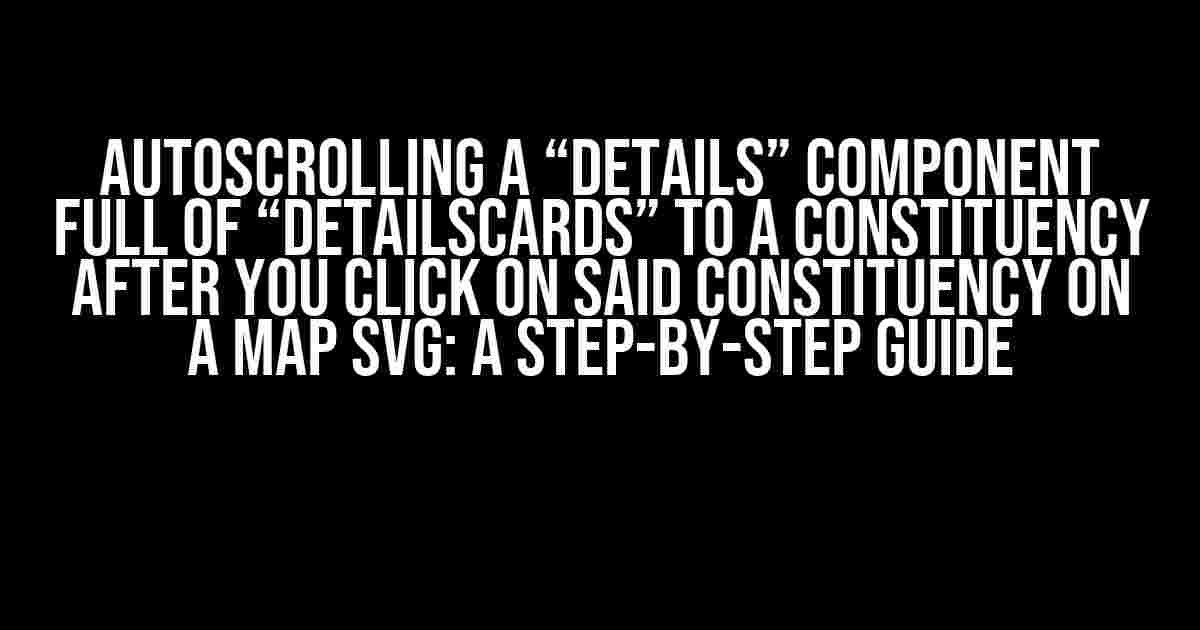Welcome to this comprehensive guide on how to autoscroll a “details” component full of “detailsCards” to a constituency after you click on said constituency on a map SVG. In this article, we will take you through a step-by-step process of achieving this impressive feature, and by the end of it, you’ll be a pro!
What You’ll Need
Before we dive into the tutorial, make sure you have the following:
- A map SVG with clickable constituencies
- A “details” component containing “detailsCards” for each constituency
- A basic understanding of HTML, CSS, and JavaScript
- A code editor or IDE of your choice
Step 1: Set Up Your Map SVG
First things first, let’s set up our map SVG. This will involve adding an SVG element to our HTML file and creating a separate file for the SVG code.
<div id="map">
<svg width="800" height="600">
</svg>
</div>Create a new file and add your SVG code. For this example, let’s assume we have a simple map of the United States with clickable states. Our SVG code might look something like this:
<svg width="800" height="600">
<g>
<path id="alabama" d="M 100 100 L 200 200 Z" />
<path id="alaska" d="M 300 300 L 400 400 Z" />
<path id="arizona" d="M 500 500 L 600 600 Z" />
</g>
</svg>Step 2: Add Click Events to the Map SVG
Now that we have our map SVG set up, let’s add click events to each state. We’ll use JavaScript to achieve this.
const map = document.querySelector('#map svg g');
const states = map.querySelectorAll('path');
states.forEach((state) => {
state.addEventListener('click', (e) => {
const stateId = e.target.id;
// We'll use this stateId later to autoscroll to the correct constituency
});
});Step 3: Set Up Your “details” Component
Next, let’s set up our “details” component. This will involve creating a container element and adding “detailsCards” for each constituency.
<div id="details">
<div class="details-card" id="alabama-card">
<h3>Alabama</h3>
<p>Lorem ipsum dolor sit amet, consectetur adipiscing elit.</p>
</div>
<div class="details-card" id="alaska-card">
<h3>Alaska</h3>
<p>Lorem ipsum dolor sit amet, consectetur adipiscing elit.</p>
</div>
<div class="details-card" id="arizona-card">
<h3>Arizona</h3>
<p>Lorem ipsum dolor sit amet, consectetur adipiscing elit.</p>
</div>
</div>Step 4: Autoscroll to the Selected Constituency
Now it’s time to autoscroll to the selected constituency when a state is clicked on the map SVG. We’ll use JavaScript to achieve this.
states.forEach((state) => {
state.addEventListener('click', (e) => {
const stateId = e.target.id;
const detailsCard = document.querySelector(`#${stateId}-card`);
const detailsContainer = document.querySelector('#details');
detailsContainer.scrollTop = detailsCard.offsetTop - 100; // Adjust the offset as needed
});
});In the code above, we’re using the `scrollTop` property to autoscroll to the selected constituency. We’re also using the `offsetTop` property to get the offset of the details card from the top of the container. You can adjust the offset as needed to ensure a smooth scrolling experience.
Step 5: Add a Smooth Scrolling Effect (Optional)
If you want to add a smooth scrolling effect, you can use a JavaScript library like Lodash or a CSS animation. For this example, let’s use a simple CSS animation.
<style>
#details {
transition: scrollTop 0.5s ease-in-out;
}
</style>This will add a smooth scrolling effect when autoscrolling to the selected constituency.
Conclusion
And that’s it! You’ve successfully implemented autoscrolling a “details” component full of “detailsCards” to a constituency after you click on said constituency on a map SVG. With these steps, you can create an interactive and engaging experience for your users.
Remember to adjust the code to fit your specific use case, and don’t hesitate to reach out if you have any questions or need further clarification.
Bonus Tips and Tricks
Here are some bonus tips and tricks to take your autoscrolling feature to the next level:
- Use a loading animation while the details card is being autoscrolled to.
- Add a “back to top” button to allow users to quickly navigate back to the top of the details component.
- Use a JavaScript library like ScrollReveal to create a more advanced scrolling effect.
- Implement a “selected” state for the clicked state on the map SVG to provide visual feedback to the user.
| Constituency | Details Card ID |
|---|---|
| Alabama | alabama-card |
| Alaska | alaska-card |
| Arizona | arizona-card |
This table provides a quick reference for the details card IDs and their corresponding constituencies. You can use this to quickly identify the correct details card to autoscroll to.
Final Thoughts
Autoscrolling a “details” component full of “detailsCards” to a constituency after you click on said constituency on a map SVG is a powerful feature that can enhance the user experience. With the steps outlined in this guide, you can implement this feature with ease and take your application to the next level.
Remember to always keep your code organized, readable, and maintainable. Happy coding!
Here are 5 Questions and Answers about “Autoscrolling a ‘details’ component full of ‘detailsCards’ to a constituency after you click on said constituency on a map svg”:
Frequently Asked Question
Q1: How can I autoscroll to a constituency on a map svg when it’s clicked?
You can achieve this by using JavaScript to bind a click event to the constituency element on the map svg, and then use the scrollIntoView() method to autoscroll to the corresponding details component containing the detailsCards.
Q2: What if I have multiple constituency elements on the map svg? How do I ensure the correct one is autoscrollled to?
You can use a unique identifier or attribute on each constituency element, and then use JavaScript to match the clicked element with the corresponding details component. This way, you can ensure the correct details component is autoscrollled to.
Q3: How do I handle cases where the details component is not visible on the initial page load?
You can use JavaScript to check if the details component is visible before attempting to autoscroll to it. If it’s not visible, you can use JavaScript to show the component and then autoscroll to it. Alternatively, you can use a library like IntersectionObserver to detect when the component comes into view.
Q4: Can I use CSS to autoscroll to the details component instead of JavaScript?
Unfortunately, CSS alone cannot achieve autoscrolling to a specific element on click. However, you can use CSS to style the scroll behavior and animation, and then use JavaScript to trigger the autoscrolling.
Q5: How do I ensure accessibility for users who may not be able to use a mouse or touchscreen?
You can ensure accessibility by providing a keyboard-navigable interface for users who rely on assistive technologies. This can be achieved by using ARIA attributes and keyboard-friendly event listeners to enable users to navigate to the details component using their keyboard.