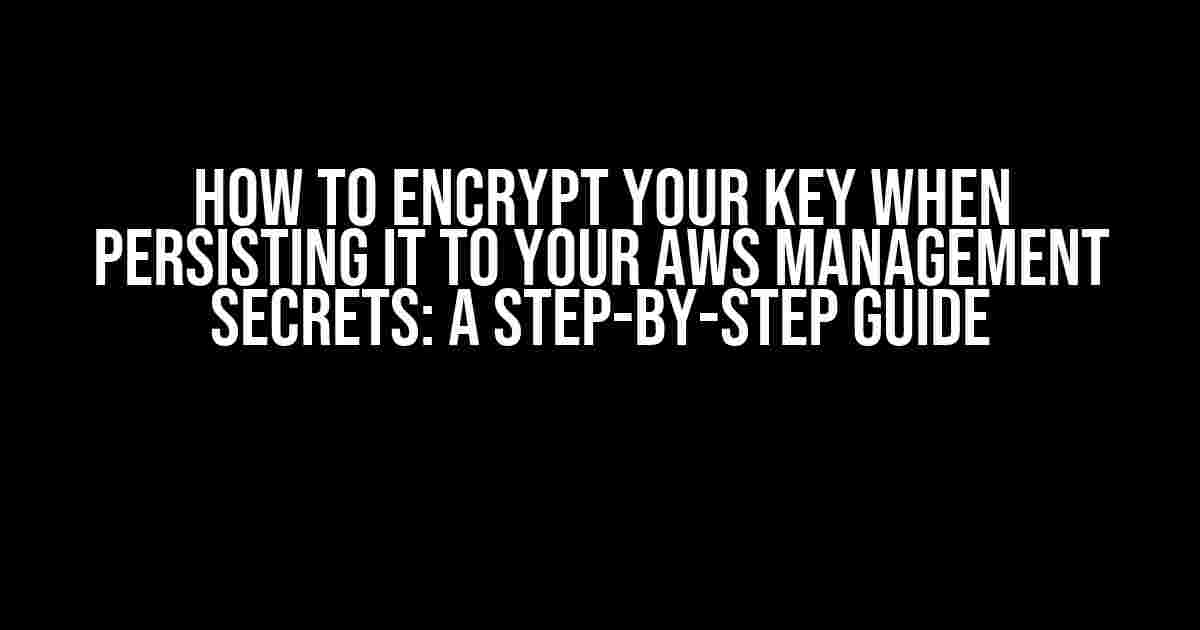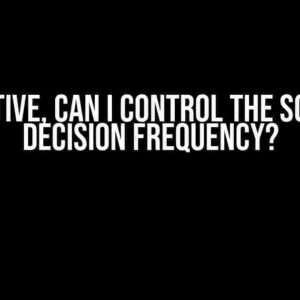If you’re storing sensitive data in your AWS management secrets, it’s crucial to encrypt your keys to prevent unauthorized access. In this article, we’ll walk you through the process of encrypting your key when persisting it to your AWS management secrets. Buckle up and let’s dive in!
Why Encrypt Your Keys?
Before we dive into the nitty-gritty of encrypting your keys, let’s talk about why it’s essential to do so. When you store your keys in plain text, you’re leaving your AWS management secrets vulnerable to cyber attacks. Hackers can easily access your sensitive data, putting your business and customers at risk.
Encrypting your keys adds an extra layer of security, making it exponentially harder for unauthorized parties to access your data. It’s like adding a combination lock to a safe – even if someone gets past the first layer of security, they’ll still need the combination to access the contents.
Choosing the Right Encryption Method
There are several encryption methods to choose from, but we’ll focus on the two most popular ones: AWS Key Management Service (KMS) and HashiCorp’s Vault.
AWS Key Management Service (KMS)
AWS KMS is a fully managed service that makes it easy to create, manage, and use encryption keys. It integrates seamlessly with other AWS services, making it a popular choice for encrypting keys.
- Create and manage encryption keys
- Use envelope encryption to protect data at rest and in transit
- Audit and monitor key usage
- Integrate with other AWS services, such as S3 and RDS
HashiCorp’s Vault
Vault is a popular open-source tool for secrets management. It provides a secure way to store, manage, and retrieve sensitive data, including encryption keys.
- Store and manage encryption keys
- Use role-based access control to restrict access to keys
- Audit and monitor key usage
- Integrate with other tools and services, such as Kubernetes and Terraform
Encrypting Your Key with AWS KMS
Now that we’ve covered the why and the what, let’s dive into the how. Here’s a step-by-step guide on encrypting your key with AWS KMS:
Step 1: Create an AWS KMS Key
Log in to your AWS Management Console and navigate to the IAM dashboard. Click on “Encryption keys” in the left-hand menu and then click “Create key.”
aws kms create-key --description "My encryption key"
This will create a new encryption key in your AWS KMS. Note down the key ID, as you’ll need it later.
Step 2: Create a Key Alias
Create a key alias to make it easier to manage your encryption key. Run the following command:
aws kms create-alias --alias-name "alias/my-key" --target-key-id
Step 3: Encrypt Your Key
Now that you have your key and alias set up, it’s time to encrypt your key. Let’s say you have a key stored in a file called “my_key.txt.”
aws kms encrypt --key-id alias/my-key --plaintext file://my_key.txt --output text --query CiphertextBlob
Encrypting Your Key with HashiCorp’s Vault
Now that we’ve covered encrypting your key with AWS KMS, let’s take a look at how to do it with HashiCorp’s Vault.
Step 1: Install and Configure Vault
First, you’ll need to install and configure Vault on your machine. You can do this by following the official documentation.
Step 2: Create a Vault Server
Once you have Vault installed, create a new Vault server by running the following command:
vault server -dev -dev-root-token-id root
Step 3: Create a Secret Engine
Create a new secret engine to store your encryption key. Run the following command:
vault secrets enable -path=secret/my-key kv
Step 4: Create an Encryption Key
Create a new encryption key by running the following command:
vault write secret/my-key/my-key @my_key.txt
Step 5: Encrypt Your Key
Finally, encrypt your key using the following command:
vault write secret/my-key/encrypted @my_key.txt
Storing Your Encrypted Key in AWS Management Secrets
Now that you’ve encrypted your key, it’s time to store it in your AWS management secrets. You can do this using the AWS CLI or the AWS Management Console.
Using the AWS CLI
Run the following command to store your encrypted key in AWS Secrets Manager:
aws secretsmanager create-secret --name my-encrypted-key --secret-string file://my_encrypted_key.txt
Using the AWS Management Console
Log in to your AWS Management Console and navigate to the Secrets Manager dashboard. Click “Store a new secret” and enter the details of your encrypted key, including the secret name and secret value.
| Secret Name | Secret Value |
|---|---|
| my-encrypted-key | encrypted:key |
Conclusion
Encrypting your key when persisting it to your AWS management secrets is a crucial step in securing your sensitive data. By following the steps outlined in this article, you can ensure that your keys are protected from unauthorized access. Remember to choose the right encryption method for your use case, whether it’s AWS KMS or HashiCorp’s Vault.
By encrypting your keys, you’re adding an extra layer of security to your AWS management secrets. This will give you peace of mind, knowing that your sensitive data is protected from cyber attacks.
Additional Resources
If you’re new to encrypting keys, here are some additional resources to help you get started:
- AWS Key Management Service (KMS) Documentation: https://docs.aws.amazon.com/kms/latest/developerguide/overview.html
- HashiCorp’s Vault Documentation: https://www.vaultproject.io/docs
- AWS Secrets Manager Documentation: https://docs.aws.amazon.com/secretsmanager/latest/userguide/intro.html
Remember, security is an ongoing process. Stay up-to-date with the latest best practices and encryption methods to ensure your sensitive data remains protected.
Here are 5 Questions and Answers about “How to encrypt my key when persisting it to my AWS management secrets?” :
Frequently Asked Question
Protecting your secrets is a top priority, and we’ve got the answers to help you do just that!
What is the recommended approach to encrypt my keys when persisting them to AWS Management Secrets?
When persisting your keys to AWS Management Secrets, use the AWS Key Management Service (KMS) to encrypt them. KMS provides a secure way to manage your encryption keys, and it integrates seamlessly with AWS Secrets Manager. This approach ensures that your secrets are protected at rest and in transit.
How do I encrypt my key using AWS Key Management Service (KMS)?
To encrypt your key using KMS, you’ll need to create a customer master key (CMK) in KMS. Then, use the CMK to encrypt your key. You can do this using the AWS Management Console, AWS CLI, or SDKs. Make sure to store the encrypted key in AWS Secrets Manager or another secure storage location.
Can I use AWS IAM roles to control access to my encrypted keys?
Yes, you can use AWS IAM roles to control access to your encrypted keys. IAM roles allow you to define fine-grained permissions for who can access your keys, and under what conditions. This adds an extra layer of security to your key management strategy.
How often should I rotate my encryption keys?
It’s a good practice to rotate your encryption keys regularly, ideally every 90 to 180 days. This helps maintain the security of your keys and limits the damage in case of a key compromise. You can use AWS Key Management Service (KMS) to automate key rotation for you.
Can I use AWS CloudHSM to store and manage my encryption keys?
Yes, you can use AWS CloudHSM to store and manage your encryption keys. CloudHSM provides a cloud-based hardware security module (HSM) that allows you to generate, store, and manage your keys in a secure, FIPS 140-2 validated environment. This is particularly useful for highly regulated industries or applications that require advanced key management capabilities.